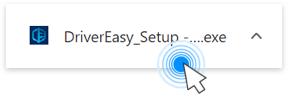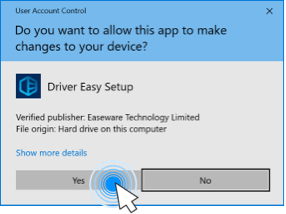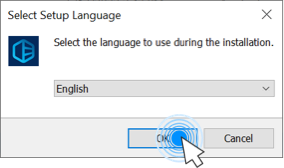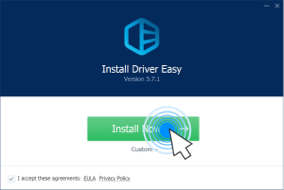Cult of the Lamb is finally here! While many players enjoy this adventure game, some find it difficult to run the game smoothly. But don’t worry. This post will show you 9 methods for the Cult of the Lamb crashing issue.
Fixes for Cult of the Lamb crashing
- Update Microsoft Visual C++ Redistributables
- Repair HDD bad sectors
- Run the game as an administrator
- Update graphics driver
- Verify game files integrity
- Repair system files
- Add the game to whitelist
- Disable overlay
- Close unnecessary programs
Before we start
Cult of the Lamb requires a 64-bit processor and operating system for Windows computers. In terms of other hardware rigs, check the tables below to see if your PC fulfills the minimum or recommended system requirement.
Minimum system requirement
| OS | Windows 7 or later (64-bit) |
| Processor | Intel Core i3-3240 (2 * 3400); AMD FX-4300 (4 * 3800) |
| Memory | 4 GB RAM |
| Graphics | GeForce GTX 560 Ti (1024 VRAM); Radeon HD 7750 (1024 VRAM) |
| Storage | 4 GB available space |
Recommended system requirement
| OS | Windows 10 (64-bit) |
| Processor | Intel Core i5-3470 |
| Memory | 8 GB RAM |
| Graphics | GeForce GTX 1050 (2048 VRAM); Radeon R9 380 (2048 VRAM) |
| Storage | 4 GB available space |
If your computer fails to meet the minimum requirement, try to update your hardware before running troubleshooting to solve Cult of the Lamb crashing woe.
Fix 1 Update Microsoft Visual C++ Redistributables
The Visual C++ Redistributable is a DLL (Dynamic Link Library) file required by programs or games built using Microsoft’s Visual Studio software development environment. It helps support the smooth running of PC games.
First, check your current Microsoft Visual C++ version:
- Type control in the Windows search box and click Control Panel.

- Click Programs.

- Click Programs and Features.

- Now check your Microsoft Visual C++ Redistributable version.
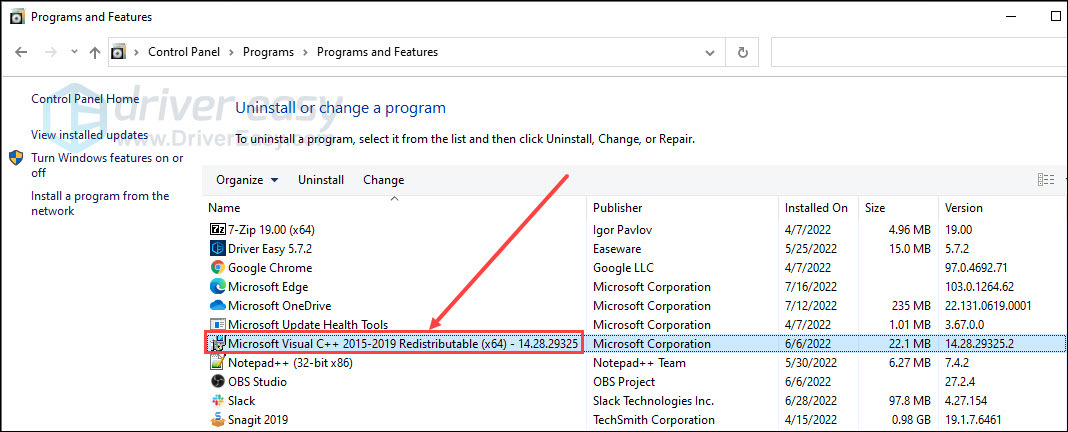
If your Microsoft Visual C++ version is outdated, follow the steps to update it:
- Visit the Microsoft Visual Studio website.
- Scroll down and click the link matching your OS to download the latest Microsoft Visual C++ Redistributable packages.

- Open the downloaded file and click Repair.
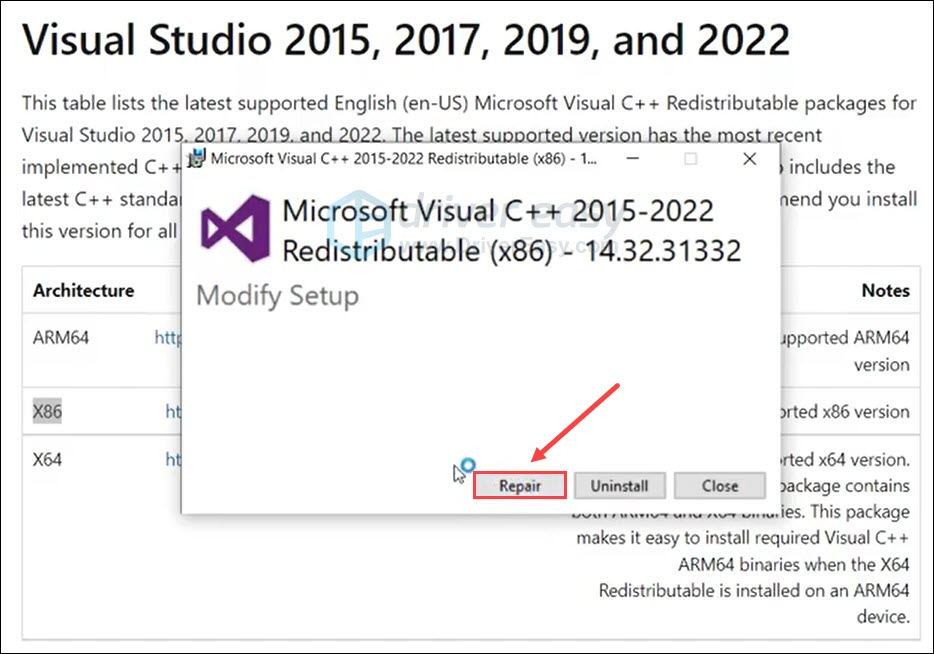
If the Cult of the Lamb continues to crash, try the next fix.
Fix 2 Repair HDD bad sectors
A bad sector in computing is a disk sector on a disk storage unit that is damaged. Files stored in this sector will be lost or malfunctioned. Therefore, if your game files are located in the bad sector of the drive, it may cause the Cult of the Lamb to crash. Logical bad sectors can be detected and repaired following the steps:
- Type cmd in the Windows search bar and click Run as administrator.

- Copy and paste the following command. Remember to replace e: with the drive storing your game file.
chkdsk e: /f /r /x
- Hit Enter on your keyboard. Then wait for it to run a scan and repair bad sectors for your drive.
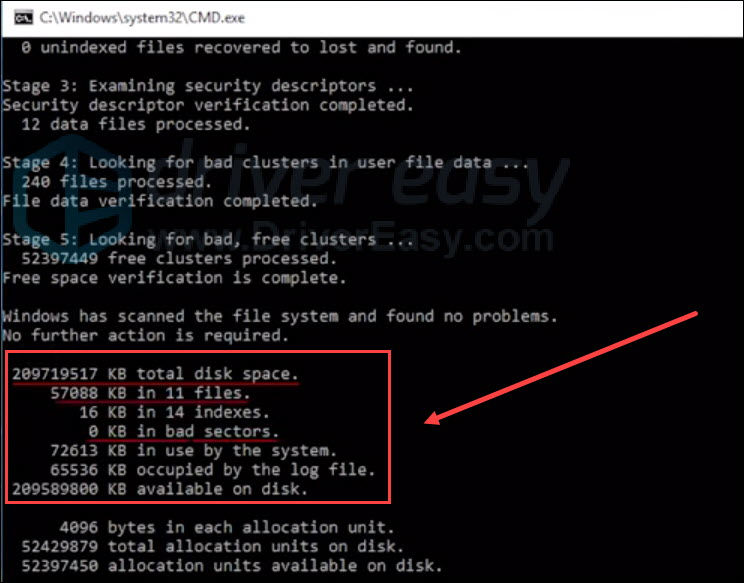
If it fails to find any bad sector or this fix doesn’t work for you, continue to try the next one.
Fix 3 Run the game as an administrator
Running the game as an administrator can ensure that your game gains the system’s full support and maximum resources because it’s considered authorized. So this fix is widely used to ease the game crashing problem. Just check the guide below:
- Right-click the Cult of the Lamb.exe file and choose Properties from the pop-up menu.
- Choose the Compatibility tab. Then tick the box Run this program as an administrator, and click Apply and OK to save changes.

That’s it. Now you can run the game in the way you normally do, and it will automatically run as an administrator. Launch the game to see if the crashing issue is solved.
Fix 4 Update graphics driver
Cult of the Lamb crashing issue may occur if you are using the wrong graphics driver or it’s out of date. So you should update your graphics driver to see if it fixes your problem. If you don’t have the time, patience, or skills to update the driver manually, you can do it automatically with Driver Easy.
Driver Easy will automatically recognize your system and find the correct drivers for it. You don’t need to know exactly what system your computer is running, you don’t need to be troubled by the wrong driver you would be downloading, and you don’t need to worry about making a mistake when installing.
You can update your drivers automatically with either the 7 days free trial or the Pro version of Driver Easy. It takes just 2 clicks, and you get full support and a 30-day money-back guarantee with the Pro version:
- Download and install Driver Easy.
- Run Driver Easy and click the Scan Now button. Driver Easy will then scan your computer and detect any problem drivers.
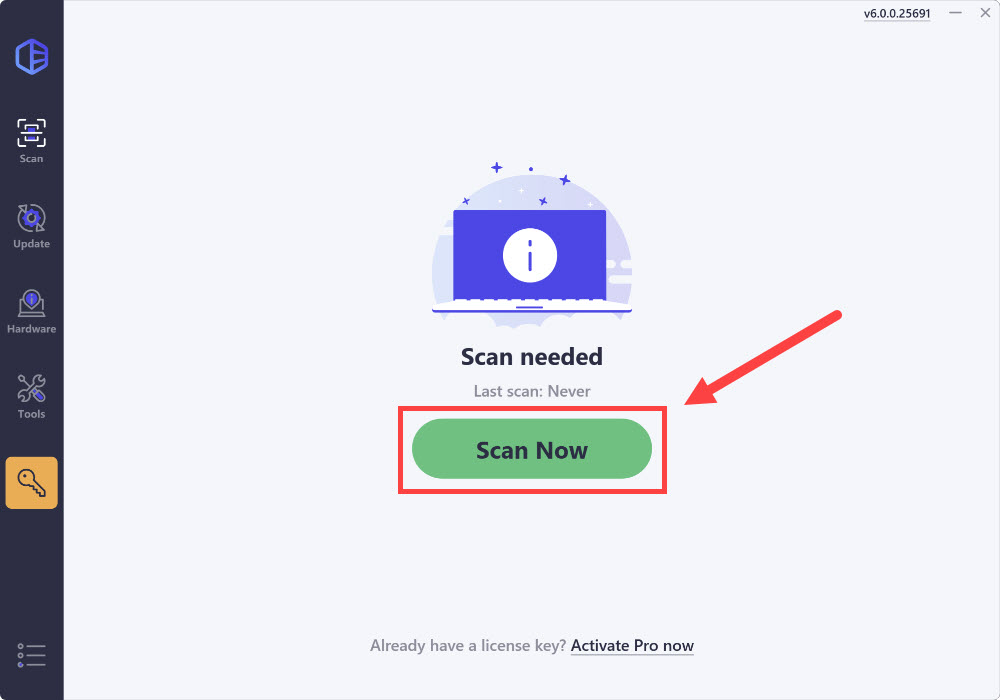
- Click the Activate & Update button next to the flagged device to automatically download and install the correct version of this driver.
Or click Update All to automatically download and install the correct version of all the drivers that are missing or out of date on your system (You’ll need the Pro version for this – when you select Update All, you’ll get a prompt to upgrade. If you’re not prepared to purchase the Pro version yet, Driver Easy provides a 7-day trial at no cost, granting access to all Pro features like fast downloads and easy installation. No charges will occur until after your 7-day trial period ends.)
- After updating, restart your computer to take effect.
Restart your PC to make changes apply. Then relaunch the game to check for any improvement.
Fix 5 Verify game files integrity
One of the possible causes of Cult of the Lamb crashing headache is missing or corrupted game files. Luckily, many PC clients allow you to verify the integrity of game files through the library:
- Open Steam and click Library.
- Right-click Cult of the Lamb and select Properties.

- Select LOCAL FILES on the left and click Verify integrity of game files…

Steam will verify the files of this game for you. Once done, exit the software client and launch it again. Have a test to see if the crashing issue is gone.
Fix 6 Repair system files
As problem game files, flawed system files can lead to Cult of the Lamb crashing. Some problem system files (eg. missing or corrupt DLL files) might even affect the system’s running. So you may want to run a quick and thorough scan to see if problems exist.
Fortect is a trusted application offering system repair solutions for years. Some of its functions lie in fixing Windows errors, damaged DLLs, OS recovery, and more. Once it scans problematic system files, it removes and replaces them with the latest and authorized ones from its database.
Here’s how it works:
- Download and install Fortect.
- Open it and run a free scan for your computer (approx. 5 minutes).
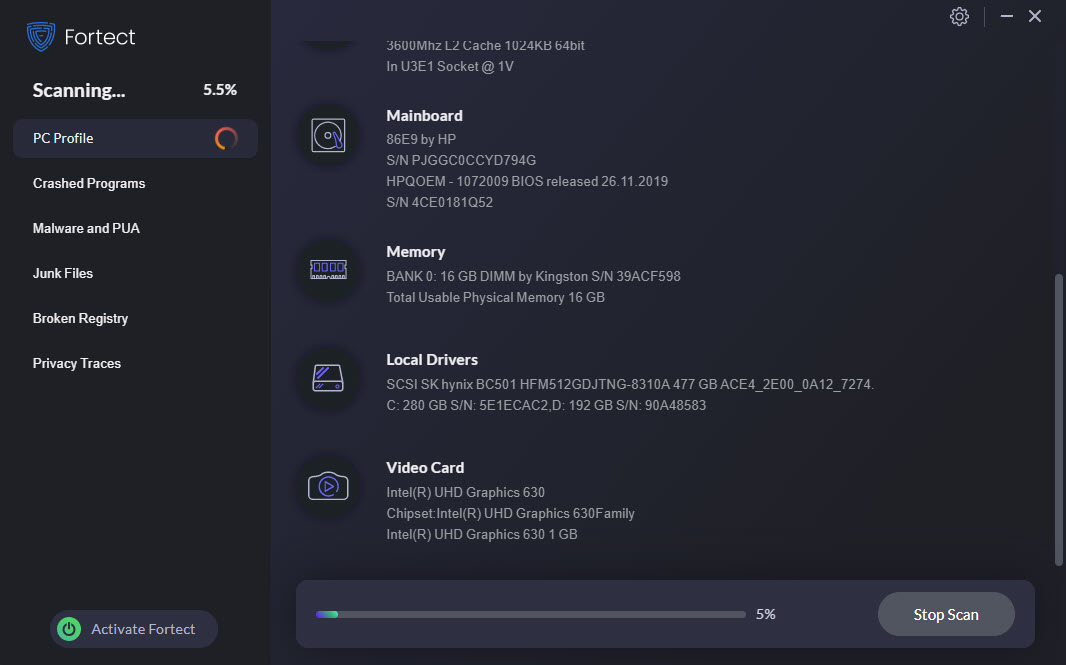
- After the scan, check the generated summary and click Start Repair to start your fixing process (and you’ll need to pay for that).

Fortect offers a 60-day money-back guarantee, so don’t hesitate to contact them if you need any assistance. However, if the crashing of the Cult of the Lamb still persists, check the next solution.
Fix 7 Add the game to whitelist
Sometimes antivirus may overprotect your computer by blocking some data transfer which is essential for video games, causing games to crash or freeze.
If you’re using any antivirus, these tools may have a negative impact on your gaming experience. To eliminate their effect, you can add the game to your antivirus whitelist. If you don’t know how to do it, just google your antivirus’s name and whitelist (eg. McAfee whitelist). Then follow the official guidelines to add Cult of the Lamb to its white list.
Fix 8 Disable overlay
It’s reported that some overlay apps may conflict with Cult of the Lamb, producing a crashing or freezing screen. If you’re using overlay software such as Discord or Xbox, disable them temporarily. In addition, some games have a problem pairing with the Steam overlay, so also disable the overlay on Steam with the steps below:
- Open Steam client.
- Navigate to the Steam > Settings > In-game tab.
- Uncheck Enable the Steam Overlay while in-game.

Relaunch Steam after you have disabled apps and Steam overlay. Open the game to see if the problem is gone.
Fix 9 Close unnecessary programs
Still no luck? Try this final fix.
Too many running programs will definitely take up the system resource, leading to game crashes. Sometimes even if you have closed the programs, their background processes are still running hidden from your eyes. To solve this, you can close these processes on Task Manager.
- Right-click the Windows taskbar and click Task Manager.
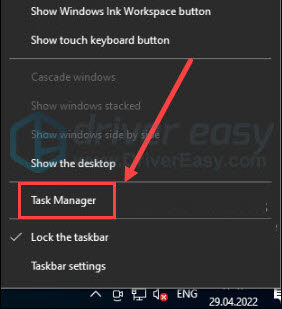
- Choose the processes consuming too many resources, and then click End task.

- Click the Detail tab. Right-click Stray.exe and set its priority to High.

Return to the game to check if the problem is solved. If it fails to tackle the problem, you can try to update your Windows or reinstall the game.
These are all fixes for solving the Cult of the Lamb crashing problem. If you have any suggestions or problems, feel free to leave a word below.